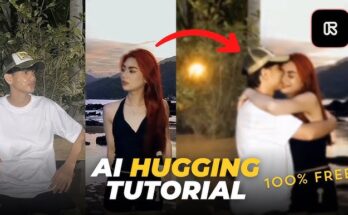In today’s digital age, the quality of photos has become increasingly important, especially for professionals, content creators, and anyone passionate about photography. Whether you’re aiming to print large posters, create high-quality media content, or simply want to improve the details in your images, enhancing your photo resolution to up to 16K can make a significant difference. In this guide, we’ll walk you through various methods to enhance your photo quality, from utilizing advanced software tools to understanding the limitations and challenges of upscaling.
What is 16K Resolution?
Before diving into the process, it’s essential to understand what 16K resolution means. A 16K image refers to a resolution of approximately 15,360 x 8,640 pixels, which is significantly higher than the standard 4K (3,840 x 2,160 pixels) or even 8K (7,680 x 4,320 pixels). A 16K resolution image has roughly 4 times the pixel count of 8K and 16 times the pixel count of 4K. This extreme resolution is often used in professional cinema, large format prints, or for high-end applications that demand the utmost clarity.
However, reaching this level of resolution with standard images is not always feasible. Fortunately, modern tools can upscale images to simulate the quality of 16K, allowing you to create larger, more detailed images. Here’s how you can enhance your photo quality to 16K.
Step 1: Understand the Limits of Your Original Image
Before enhancing your photo, it’s important to recognize that upscaling doesn’t create new detail—it simply enlarges the existing information. The better the original quality, the better the result will be. If your image is low-resolution to start with (e.g., under 1080p), upscaling it to 16K may result in visible artifacts and a loss of sharpness.
Ideal starting conditions:
- High-Quality Source Image: The better the resolution of the original photo, the more detailed the final result.
- Focus on Noise Reduction: High-quality images with minimal noise are easier to upscale without distortion.
Step 2: Use AI-Powered Upscaling Software
One of the most effective ways to enhance a photo’s resolution is by using AI-powered upscaling tools. These tools leverage deep learning algorithms to intelligently fill in missing details, making the image appear clearer and more detailed when enlarged. AI tools can extrapolate missing pixels in a way that traditional interpolation methods (like bicubic resampling) cannot.
Here are some popular AI-powered tools that can help:
- Topaz Gigapixel AI
Topaz Gigapixel AI is one of the leading tools for image upscaling. It uses machine learning to upscale photos by up to 600% without losing detail. With its advanced algorithms, it can upscale images to 16K resolution while maintaining sharpness, textures, and overall quality. The software works best with high-quality photos but can significantly enhance lower-quality images as well. - Let’s Enhance
Let’s Enhance is an online AI tool that can increase your image resolution up to 16 times. It is simple to use, and its algorithms focus on maintaining natural textures while improving details, such as skin, hair, and complex patterns. It also provides options for improving color and reducing noise during the process. - AI Image Enlarger
AI Image Enlarger is another effective tool that uses AI to upscale photos up to 16K resolution. It supports both free and premium versions, and it’s relatively easy to use. While it’s not as powerful as some of the paid tools, it’s a good option for those on a budget.
Step 3: Manual Fine-Tuning (Optional)
While AI tools do a great job of upscaling photos, you might want to take extra steps to fine-tune the details manually, especially if the image contains complex textures or specific elements that require more attention.
- Noise Reduction:
Use noise reduction tools (such as Neat Image or Dfine) to clean up any artifacts that might appear when upscaling. Higher resolutions often amplify noise, so removing it will make the final image cleaner. - Sharpening:
Sometimes, images can lose some sharpness during the upscaling process. Use tools like Unsharp Mask or Smart Sharpen (available in programs like Adobe Photoshop) to enhance edges and details. Be careful not to overdo it, as excessive sharpening can lead to unnatural-looking images. - Enhance Detail with Layering:
If necessary, you can enhance specific areas by adding layers and using techniques like dodging and burning. This will help bring out the finer details and make the image more dynamic.
Step 4: Exporting and Saving the Image
Once you’ve successfully upscaled your image to 16K resolution, it’s time to export it. Choose the appropriate file format for your needs:
- TIFF or PNG: Ideal for images that will be printed or used in professional media.
- JPEG: Suitable for web usage but can introduce some compression artifacts at very high resolutions.
Make sure to save the image in the highest quality possible, ensuring you preserve all the enhancements you’ve made.
Step 5: Test the Output
After enhancing and exporting the image, take time to check the results. Zoom in to inspect the finer details at 100% and ensure that the image appears sharp, clear, and realistic.
- Print Testing: If you’re planning to print your 16K-enhanced photo, it’s always a good idea to test on a smaller print first to ensure the clarity holds up on the physical medium.
- Check on Different Devices: Display the image on different screens to check for any inconsistencies in sharpness or noise that might have been introduced during the upscaling.
16K Photo
Step 6: Consider Hardware and Performance
Working with extremely high-resolution images like 16K can be demanding on your hardware, especially in terms of RAM, processor speed, and GPU power. To work efficiently, make sure you’re using a computer with sufficient hardware specifications for handling large images, or consider cloud-based processing for smoother workflows.
Final Thoughts
Enhancing your photo quality to 16K resolution is an exciting possibility, but it’s not without its challenges. While AI-powered tools can significantly improve the quality of upscaled images, there are limits to how much detail can be recovered. The key is to start with high-quality source images, use the right AI tools for the task, and fine-tune the results manually for the best possible output. With the right techniques and tools, you can transform your photos into ultra-high-definition masterpieces suitable for large prints, stunning digital content, and more.